Getting Started
Assuming that you already have WordPress installed and running, we will jump to the theme installation process. If you need any help installing WordPress on your server, you can find useful guidance in this official article and this unofficial article.
Install The Theme#
Download the theme files by going to Downloads tab on your ThemeForest account and select Installable WordPress file only from the download options. A Zip archive will download to your computer.
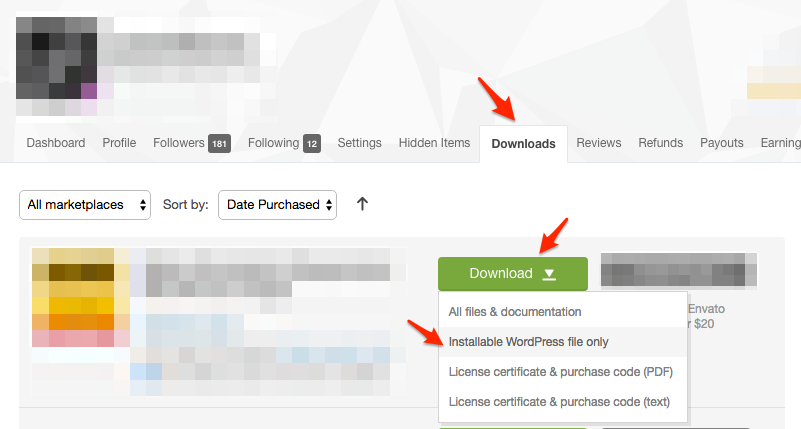
Once you have downloaded the installable theme package, you need to upload it to your WordPress site on your server. There are two ways to do this:
WordPress Upload#
Upload the theme package via WordPress admin panel by following the steps below:
- Go to Appearance > Themes in your WordPress admin panel.
-
Click Add New.
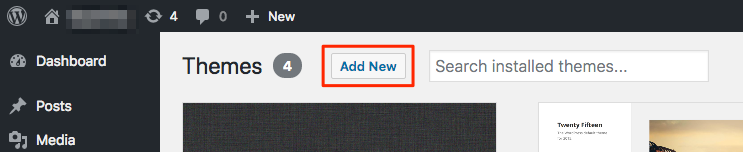
-
Click Upload Theme.
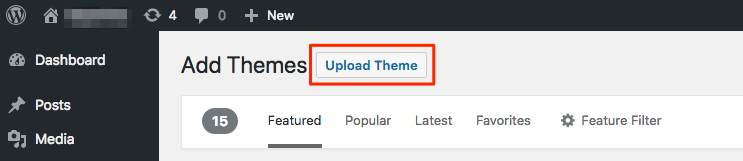
-
In the file upload area click Choose File and find the Zip archive (the installable theme pakage) on your computer.
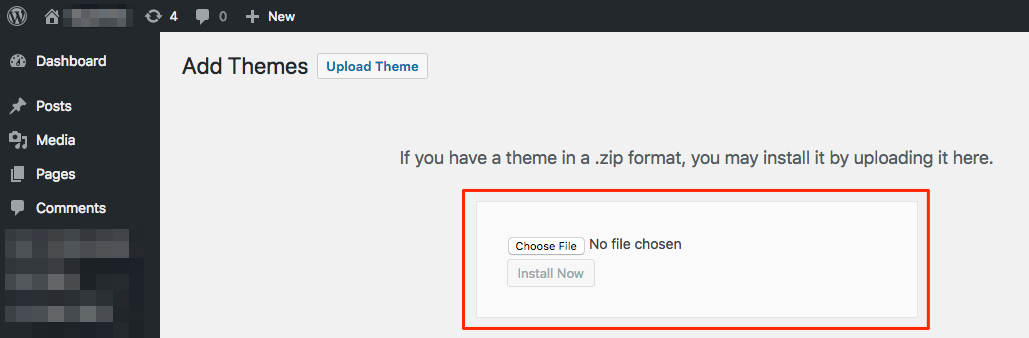
- Find the Zip archive (the installable theme pakage) on your computer and choose it.
- Click Install Now and wait for the theme upload and installation to complete, this may take a few seconds or minutes depending on the file size and your internet speed; don't refresh or close the browser tab. An indication of the upload progress may appear somewhere in the lower edge bar of your browser.
-
Once the installation is complete and you get the "Theme installed successfully" message, click Activate as shown below.
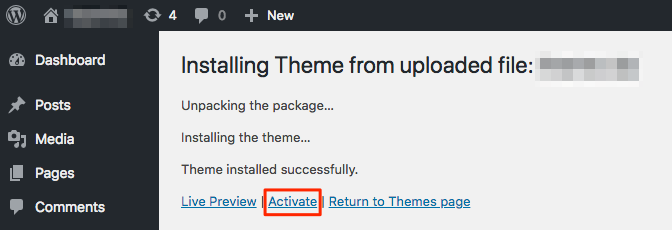
FTP Upload#
Upload the theme package via FTP by following the steps below:
- Make sure you have your FTP account login details (username, password ...etc.). Use your hosting provider's documentation or contact them to get this information.
- Connect to your server via FTP client using your login details (FileZilla is a good free and cross-platform choice).
- Navigate to /wp-content/themes directory under your WordPress installation directory.
-
Extract the Zip archive (the installable theme pakage) on your local computer and uplaod the resulted folder to themes folder on your remote server.
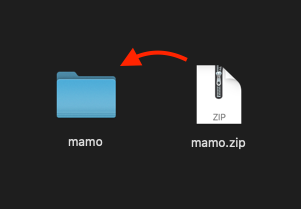
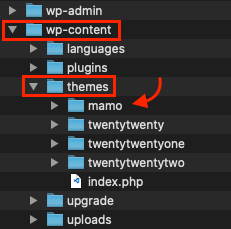
- Once the upload is complete, go to Appearance > Themes in your WordPress admin panel.
-
You should find the theme thumbnail, click Activate button on it.
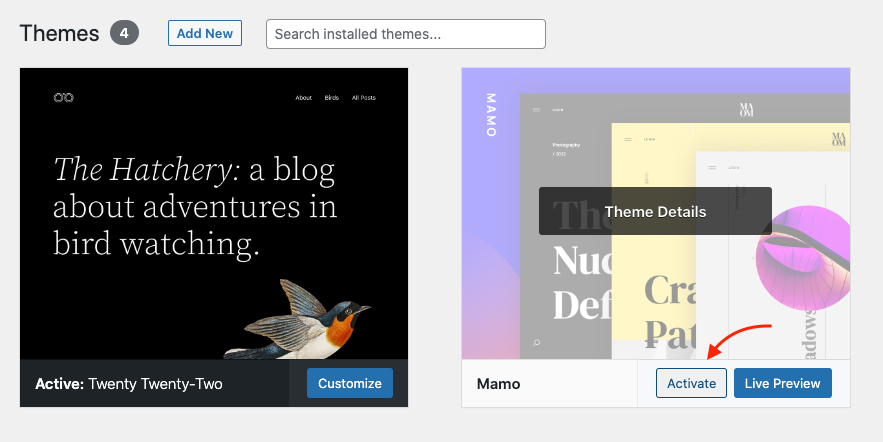
At this point, you have finished the initial theme installation. Now proceed to the next step, installing the required and recommeded plugins.
Always use the installable theme package (as is for WordPress admin theme uploader, or extracted for FTP) in theme installation to avoid mistakes and uploading the wrong files to your server that will lead to errors during the installation process.
Install Required Plugins#
Once you have the theme installed and activated, a banner will appear in the upper portion of the page prompting you to install some plugins.
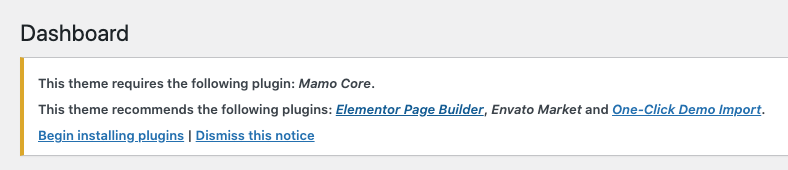
There are two types of plugins:
- Required plugin: Must be installed since it contains core theme functions and features. For example "Mamo Core" plugin must be installed.
- Recommended plugin: Optional plugin that may be installed if you need its features otherwise you can ignore it unless you're importing demo content that requires this plugin (even if it's recommended by default). More information about this in "Importing Demo Content" section below.
Start installing the required and recommended plugins by following the steps below:
-
Click Begin installing plugins in the banner, or go to Appearance > Install Plugins in your WordPress admin panel.
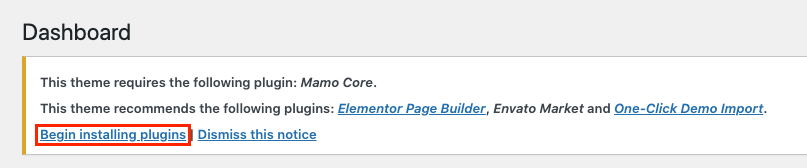
- Select the plugins you want to install.
-
Choose Install from the bulk actions dropdown and click Apply.
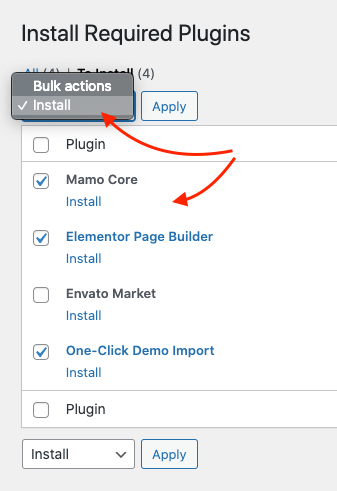
- Wait for the plguins to be installed and activated.
You will be informed if any of the installed plugins has an update or if it's installed but not activated.
Import Demo Content#
It's NOT recommended to use the demo import feature if you have WordPress installation with existing content. Only use this feature with fresh empty WordPress installation and follow the steps below carefully for successful import and to avoid duplicates or conflicts.
It's important to know that the import process rely on server resources to gather the content, resize images and get the task done. In some case where the hosting provider limit the server resources, the demo import process can get interrupted and end up with errors. Sometimes this can be solved by setting some parameters, sometime it needs to contact the hostng provider. You can experiment with the demo import mode under (Appearance > Customizer > Theme Settings > General > Miscellaneous > One-Click Demo Import Mode" to be easier on the server, but it's not an ideal solution because you will not get the complete demo content.
Mamo gives you the ability to import its demo website with all pages, posts and images with one simple click. So, you can start editng the existing demo content instead of starting from scratch. For successful import process follow the steps below CAREFULLY:
- Start with a fresh WordPress installation.
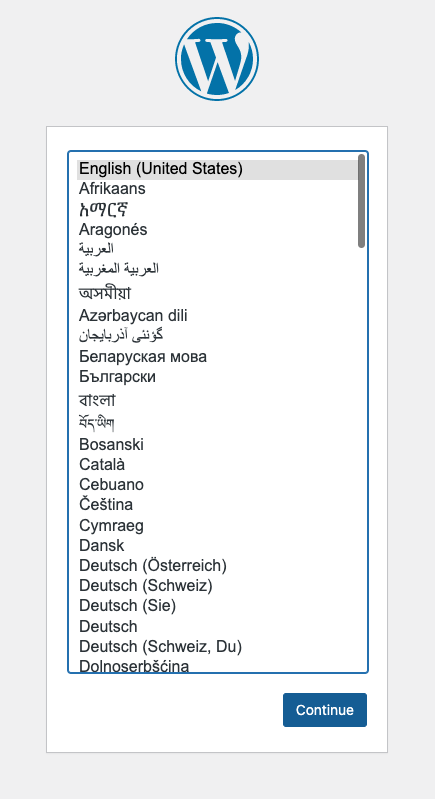
- After uploading & activating the theme, go to (Appearance > Install Plugins) and make sure to install/activate all the demo-required plugins as shown below.
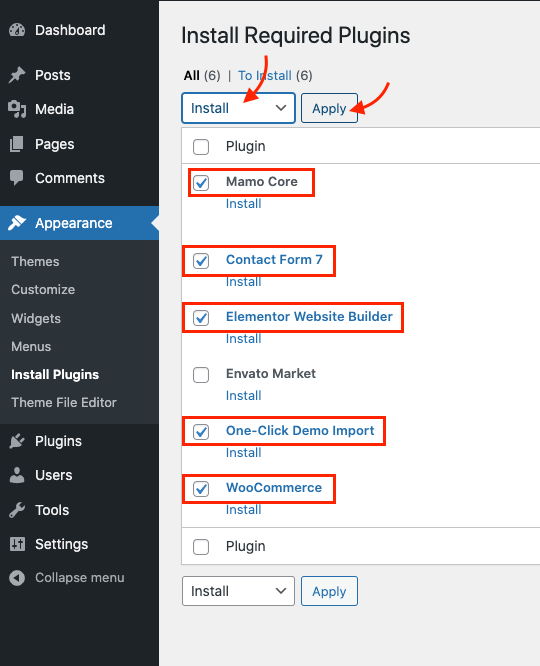
- Skip any popups by WooCommerce or Elementor plugins.
- Go to Posts and trash any posts there, then empty the trash.
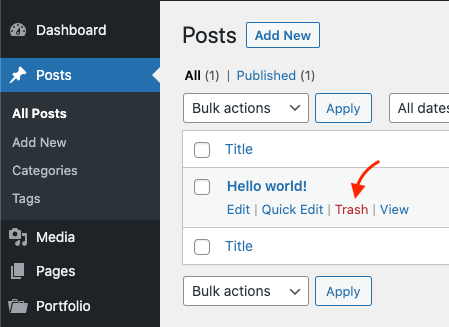
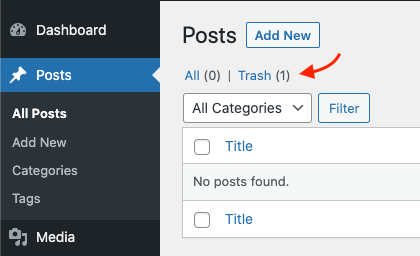
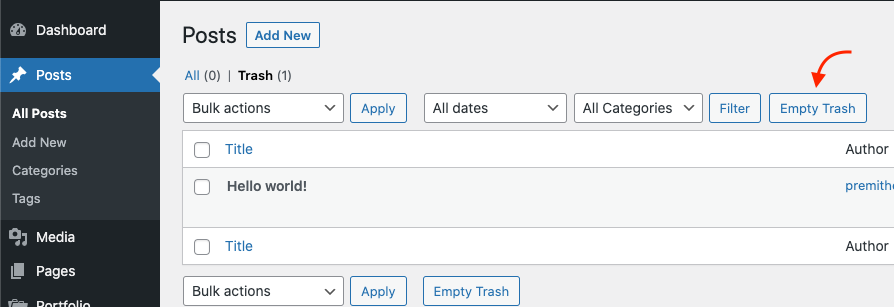
- Go to Pages and trash any pages there, then empty the trash.
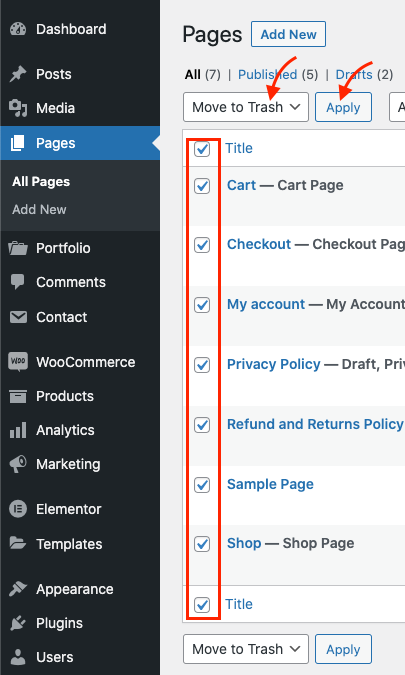
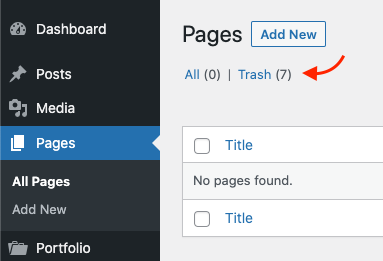
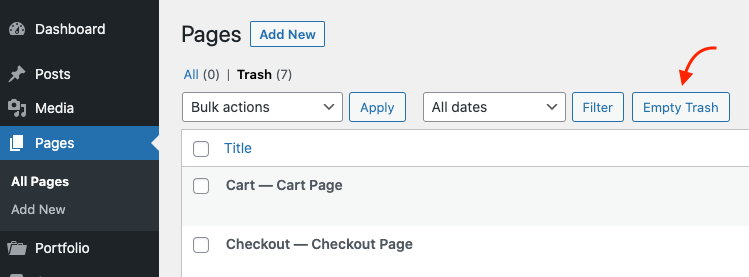
- Go to Contact and delet any contact forms there.
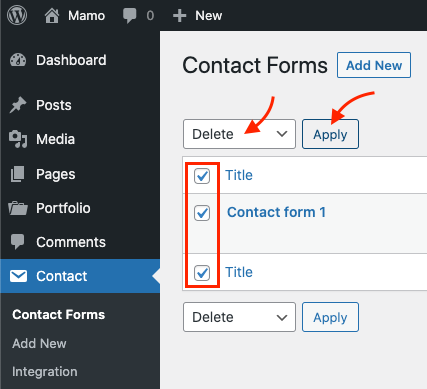
- Go to (Appearance > Import Demo Data).
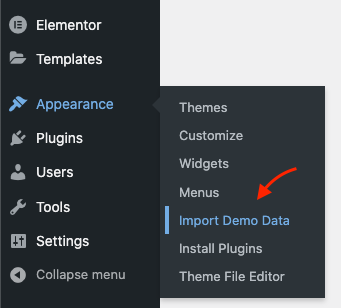
- Click Import Demo Data.
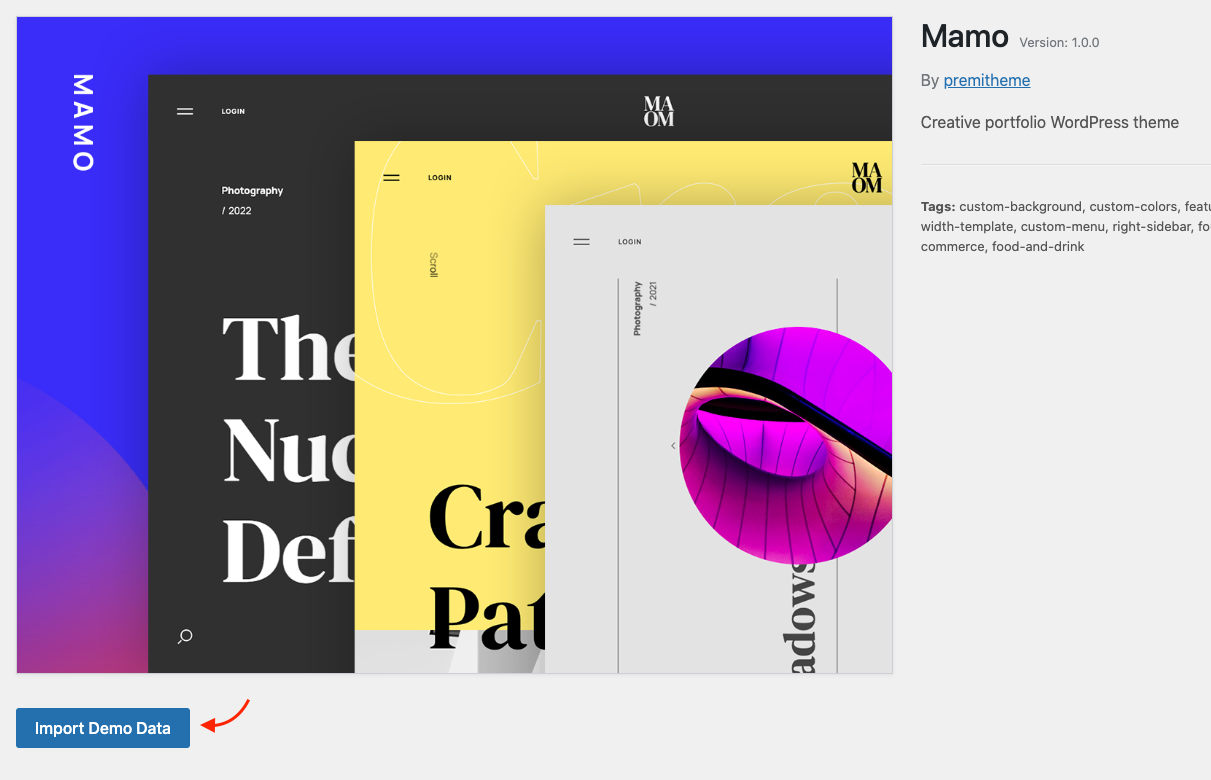
- Double check that all the demo-rquired plugins are installed and activated, you should see green check, then click Continue & Import.
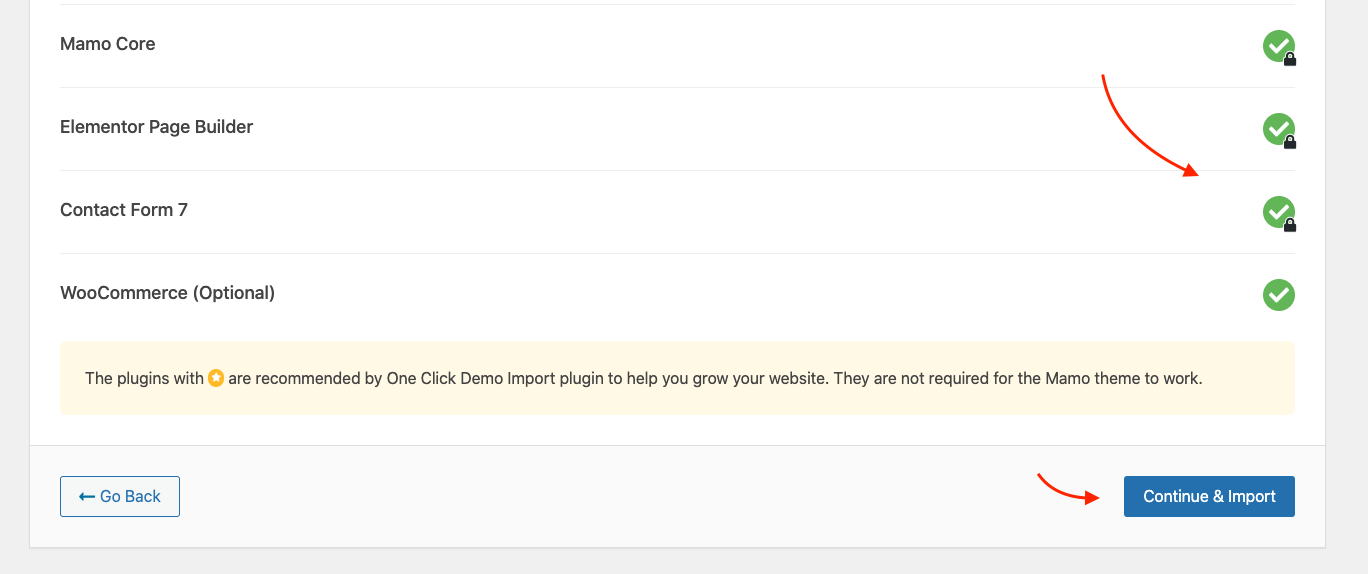
- Wait for the data to be imported. This may take a few minutes depending on the demo content size and your internet speed; don't refresh or close the page until you get the success message.
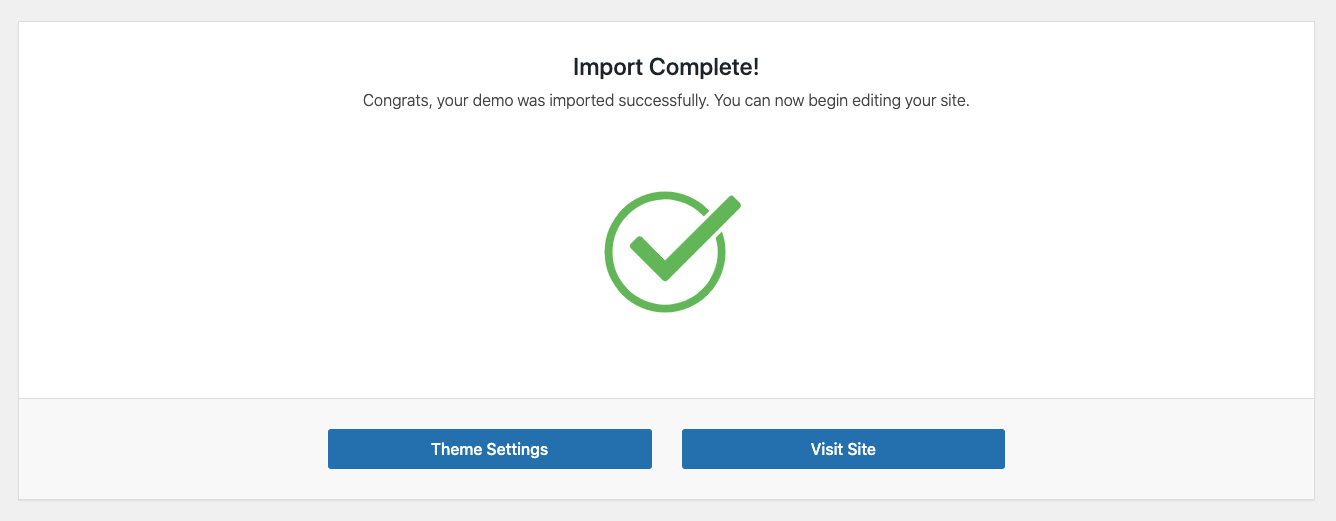
- Enjoy editing the imported content and customize it to your needs instead of starting from scratch.
If something went wrong with the import process and you ended up with incomplete import, you can wipe your WordPress installation and reset to the default fresh state using WP Reset plugin, then start the import process again. NOTICE that by using this plugin you will lose any existing content.
