Portfolio
The major feature that Mamo comes with is portfolio functionality. This is the place where you manage, create, edit, or delete your portfolio items (projects).
Projects are basically standard posts with special settings and content layout. It also has categories and tags to help you arrange your projects.

Create Projects#
To create a project, follow the steps below:
- Go to Portfolio > Add New Project in your WordPress admin panel.
- Enter projects's title.
- Fill in the project description and meta (date, client, link to finished product ...etc) in the Project Description panel as needed.

- Add whatever additional content you need (text, images, videos, audios ...etc).
- Choose portfolio categories and tags as needed (works the same way as posts categories and tags).
- Set featured image, and featured video if needed.


- Publish the project.
Using Elementor in projects#
You can use elementor freely in projects by enabling Portfolio post type in Elementor settings.

Display Portfolio Items#
To display the portfolio items that you have created, create a page and use one of the available portfolio page templates (multiple layouts to choose from), or use one of the theme-exclusive Elementor's portfolio widgets in a page (multiple layouts to choose from).
If you go the Elementor direction, you will find the portfolio widgets under Mamo tab, and each widget has its settings.

Example of "Portfolio - Grid" widget settings.

If you go the page template direction, once you select a portfolio page template, a template-specific settings will show up in Template Settings meta box located in the editor sidebar.

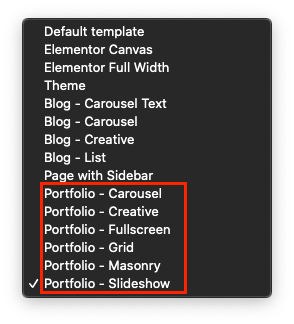

Project's Layout Settings#
Just like page & posts, you can control some layout settings related to the project's page from Layout Settings meta box that is located on its edit screen's sidebar.
The settings that you can control are related to featured video (to be used in project thumbnail alongside the featured image), colors, header & the intro of the page. Some of these settings override a global setting in the theme settings (in the WP customizer). This way you can control the header & intro settings of each project separatly if you want.
For more info about layout settings, go to the Pages & Posts section.


