Getting Started
Download The Template Files#
Download the template files by going to Downloads tab on your ThemeForest account and select All files & documentation from the download options beside the item. A Zip archive will download to your computer.
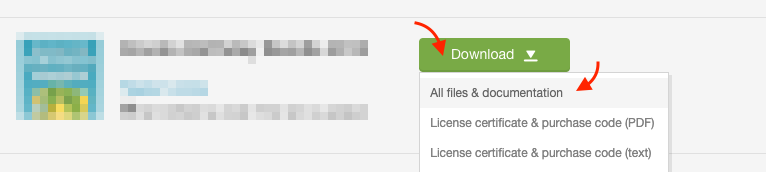
Browse & Edit The Template Files#
Once you have downloaded the template ZIP package, unzip it and open the resulted folder, find mamo-html folder, open it and find all the template files & folders. Then, you can open index.html in you web browser to navigate through out the template's pages locally on your computer.
Also, you can edit these files locally on you computer and customize them to your needs. You need to have a knowledge about making websites and dealing with HTML, CSS and Javascript otherwise you may break the template. Use any code editor of your choice to edit the template files (Visual Studio Code is a good free and cross-platform choice).
You can delete any unneeded HTML files, but never delete CSS or JS files unless you know what you're doing. Navigate through out the different sections of this documentation to get detailed information about every section of the template and its available options.
We encourage you to put your CSS or JS edits in a seperate files or at least have them at the end of the original file so you can identify them easily, backup them and put them back when performing template update. Please notice that we don't provide line by line updates changelog.
Uploading Files via FTP#
You may need to read your hosting provider's documentation or contact them if you don't know where exactly to upload the files in order for them to work (the root of your site's domain). Notice that every hosting provider may have different setup.
Upload the template files to your hosting server via FTP by following the steps below:
- Make sure you have your FTP account login details (username, password, server ...etc.). Use your hosting provider's documentation or contact them to get this information.
- Connect to your server via FTP client using your login details (FileZilla is a good free and cross-platform choice).
- In the FTP client, navigate to the directory that you know it's the root of your site's domain (according to your hosting settings or your hosting provider defaults).
- Select all the files & folders inside mamo-html on your computer and drag them to the server window inside your FTP client, the uploading proccess should start.
- Once the upload is complete, go to your web browser and enter your domain in the address bar and the page that's named index.html should open.
- Try to navigate to different pages, if everything looks fine, then you have successfully uploaded your files.
