Portfolio
The major feature that Rouben comes with is portfolio functionality. This is the place where you manage, create, edit, or delete your portfolio items.
Portfolio items (projects) are basically standard posts with special meta fields, settings and content layout. It also has categories and tags to help you arrange your projects.

Create Portfolio Items (Projects)#
Using WP block editor#
Rouben portfolio functionality comes compatible with the new block editor. When you start creating projects you will find that it has a predefined template by adding the custom project's description block to the editor and you will be able to edit this sepcial section visually and easily. You can can add whatever content in addition to this block, or remove it if you want.

To create a project using the block editor, follow the steps below:
- Go to Portfolio > Add New Project in your WordPress admin panel.
- Enter projects's title.
- Fill in the project description and meta (date, client, link to finished product ...etc) in the custom block as needed. You can change the order of this block or remove it if you don't want to use it.
- Add whatever additional content you need (text, images, videos, audios ...etc).
- Choose portfolio categories and tags if needed (works the same way as posts categories and tags).
- Set featured image.
- Publish the project.

Using Elementor or The Classic Editor#
When you choose to enable portfolio support in Elementor settings, you will disable the ability to edit the project's description visually (the custom project's description block will be disabled), however, a new meta box will appeare below the main editor to let you edit the project's description and meta. You will be asked to delete any existing project's description blocks to avoid making conflicts when saving data.
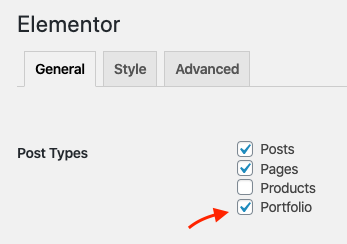

A similar thing happens if you are using an older WP version (prior to v5) or using the classic editor plugin, a this point you don't have block editor at all, so meta box will take place below the main editor to let you edit you project's description and meta.
To create a project using Elementor or the classic editor, follow the steps below:
- Go to Portfolio > Add New Project in your WordPress admin panel.
- Enter projects's title.
- Fill in the project description and meta (date, client, link to finished product ...etc) in custom meta box. You can leave the meta fields empty if you don't want to use them.
- Switch to Elemntor drag & drop editor by clicking "Edit with Elementor" button if you want to use Elementor for building the project's content or Add whatever additional content you need in the main editor (block or classic).
- Choose portfolio categories and tags if needed (works the same way as posts categories and tags).
- Set featured image.
- Publish the project.


When going the project's meta box direction along with the main editor only (block or classic) you will not have control on the placement of the project's description & meta in the front-end, they will always appeare before the main editor content. To control the placement of the project's description & meta in the front-end you need to use either Elementor's custom project's description widget or the block editor's custom project's description block (while disabling portfolio support in Elementor settings).
Display Portfolio Items#
To display the portfolio items that you have created, you need to use one of the custom Elementor's portfolio widgets (multiple layouts to choose from) in a page, or create a page and use one of the available portfolio templatesset as a Template (multiple layouts to choose from).
When you go the Elementor direction, you will fint the portfolio widets under Rouben tab, and each widget has its settings.


When you go the page template direction, once you select a portfolio page template, a template-specific settings will show up in Template Settings meta box located in the editor sidebar.



Project's Layout Settings#
You can control some layout settings related to the project's page from Layout Settings meta box that is located in the editor sidebar.
The settings that you can control are related to the header & the intro of the page. Some of these settings override a global setting in the theme settings (in the WP customizer). This way you can control the header & intro settings of each project separatly if you want.
For more info about header & intro settings, go to the Header & Intro section.

